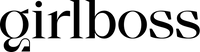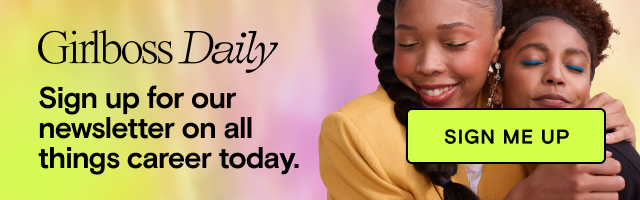Don’t let your backlog be a bully. These Gmail hacks will get you one step closer to that “inbox zero” unicorn.
With the holidays officially behind us, so too is that blissful period where your inbox gets to hibernate for a hot sec, while everyone’s simultaneously busy spreading cheer and smashing hot toddies.
But if you’re still struggling to re-enter battle mode against your emails (and aren’t we all), rest assured that an inbox with zero unread missives isn’t necessarily the unicorn we’ve all made it out to be. It’s too early for despair, sweet reader, because solutions abound.
Below, we’ve compiled a few tips from Simply Framed CEO Dara Deshe Segal in her workshop of internal communication at the Girlboss Rally back in NYC in November (catch the full talk with a digital ticket!), as well as some additional hacks that can greatly simplify your struggle against your unreads.
Adjust those visuals
Seeing all your emails at once automatically makes you feel like you’re getting shit done, and can keep you from having to click to a dreaded second (or third) page of unreads.
Click the gear icon in the upper righthand corner and switch from “comfortable” to “compact.” Your inbox layout will become a little snugger, but you’ll be able to see more emails at a glance.
Add Boomerang
This one’s for you, uber-perfectionists and gals in other timezones: Enable the add-on Boomerang to your Gmail inbox.
This game-changing plugin helps you schedule your emails. Feeling anxious at 4 am because you forgot something and need to send it out, but don’t want your boss wondering why you sent it out in the middle of the night? Schedule that ish for 9 a.m. and go back to bed.
The plugin also includes reminders to follow up, as well as updates if you don’t hear back from someone, so it’s perfect for the job search, too.
Tinker with your inbox priority
This will keep all your new and unread mail at the top, so you won’t lose that important email from a hiring manager or your boss amidst the scrum of clickbait-y newsletters you somehow signed up for.
Hover over “Inbox” in your left-hand menu, and a drop down menu will allow you to select different prioritization modes, such as “Unread first.”
Get familiar with folders
If your inbox is just 5,367 emails in no particular order, than this tip is necessary.
Just click the “Add New Label” button on the bottom left of your inbox screen, and ta-da! Now, when you receive an email of a recurring theme, i.e. “press inquiries” or “invoices,” you can file it away.
Easy to use, and easy to find in the future.
Enable “Undo Send”
Because we’ve all sent an email we immediately regret sending, yeah? This feature gives you an automatic 10-second period for taking back messages you regret (typos and accidental reply-alls included.) And, if you’re nervous about 10 seconds being too long or too short, you can adjust the settings between 5 and 20 second periods.
Just click on the gear icon and go to “Settings” and under the “General” tab. Tick the “Enable Undo Send” box and set the time frame you’d like implement.
Smash that “Reply all” button automatically
Never leave anyone out of the conversation by setting your “Default reply behavior” to “Reply all” under the general settings tab.
Ok, yeah, this one sounds a little terrifying, but think about it: Couldn’t you use a bit more effective communication with your coworkers and friends? This ensures your bases are all covered all the time. Plus, this will get you in the habit of being more choosy who you email directly, and help streamline who actually gets priority in your inbox.
Send, archive, repeat
If you’re serious about your goal of reaching inbox zero one day, archiving is your best friend. In the general settings tab in the “Send and Archive” field, select “Show ‘Send & Archive’ button in reply.”
Handle your business, then it’s out of sight, out of mind.